Todoist 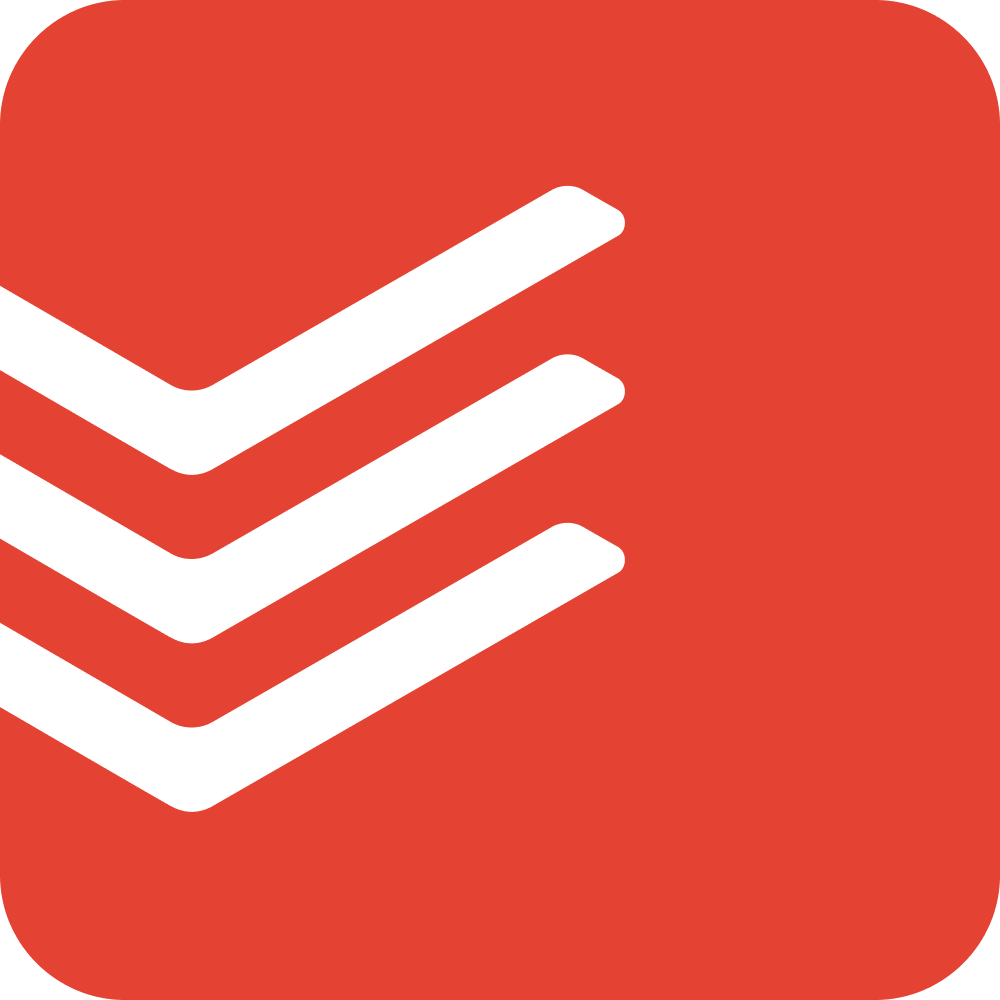 + Paslen
+ Paslen 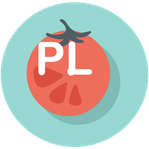 Integration
Integration
Paslen timer offers an option to enable integration with Todoist. Below are the instructions and a list of features available with this integration:
- Setup integration
- Obtaining a list of tasks
- Adding a task
- Timer Logging in the Task
- Saving Audio Notes in the Task
- Getting Settings from the Task
In some cases, errors may occur during the integration setup. See troubleshooting.
Setup Integration
To set up integration with Todoist, click the “Settings” button at the top right corner of the main screen, then scroll down to the “Todoist Integration” option. Check “Enabled,” and you will be navigated to the Todoist website. Todoist will ask if you agree to give Paslen the required access to use the Todoist+Paslen Integration. If you click “Agree,” you will be redirected to the Paslen website, and then back to the Paslen application. The integration is now enabled.
Note: Ensure you are logged into Todoist through your default browser before setting up the integration. If not, please see troubleshooting.
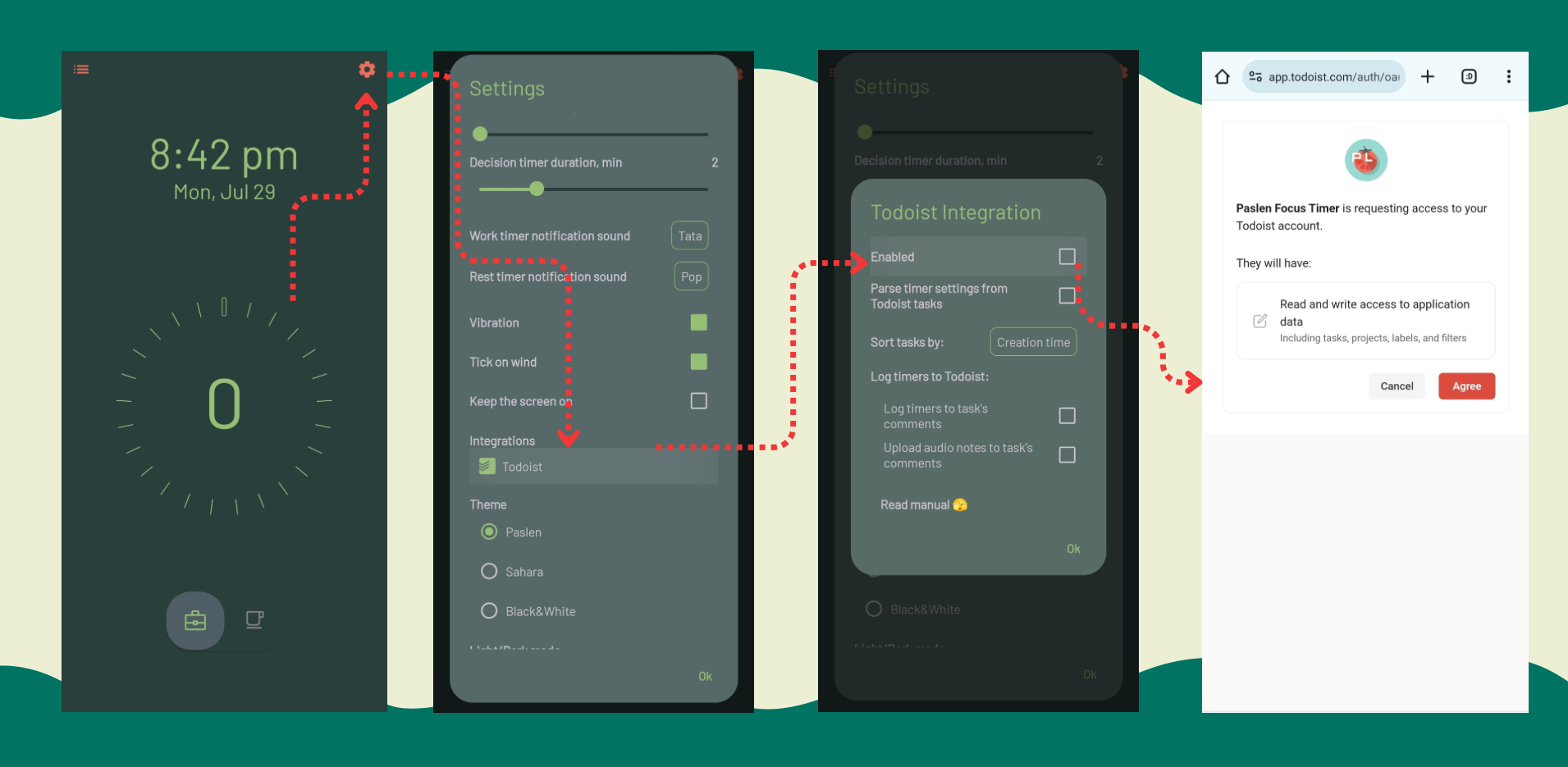
Obtaining a list of tasks
If you set up Todoist integration, the task list will be automatically updated with every task addition from the app. You can also update the task list manually by clicking the refresh button at the bottom of the list.
Adding a task
You can add a task to Todoist directly from the app by clicking the “Add” button at the bottom of the list. The Todoist app should be installed on your phone.
Timer logging in the task
There is an option to log each finished timer as a comment on the selected Todoist task. To do this, enable the corresponding option in the Todoist integration menu of the app.
Saving audio notes in the task
You can save audio notes as comments on the selected Todoist task. To do this, enable the corresponding option in the Todoist integration menu of the app.
Getting settings from the task
There is an option to retrieve timer settings, such as work timer duration and rest timer duration, from a Todoist task. To do this, enable the corresponding option in the Todoist integration menu of the app. If a Todoist task ends with the pattern “Paslen🍅[21/3]”, the work timer will be set to 21 minutes, and the rest timer to 3 minutes.
Troubleshooting
Enabling integration requires you to be logged into Todoist through your default browser. If you have the Todoist app installed and are not logged into Todoist in your phone’s default browser, it may be challenging to log into Todoist in the browser, as the system redirects you to the Todoist app when navigating to the Todoist login screen. In this situation, you can uninstall the Todoist app from your phone, log into Todoist via the browser, and then reinstall the Todoist app.